How To Remotely Reboot Axis IP Camera without Web Interface
In the event that you need to reboot an Axis IP camera that responds to ping but does not load the web interface, you can often accomplish the task via FTP.
This can be done via command line FTP tool, most commonly Windows Command Prompt or Powershell.
From a command line:
Connect to camera by entering “ftp
C:\>ftp 192.168.0.90
Connected to 192.168.0.90.
220 AXIS Network Camera ready.
User (192.168.0.90:(none)):
At the prompt, enter a username with admin privileges on the camera, typically root, followed by the password.
User (192.168.0.90:(none)): root
331 User name okay, need password.
Password:
230 User logged in, proceed.
ftp>
After logging in, enter the command “quote site reboot” followed by enter twice.
ftp> quote site reboot
200 Command okay.
ftp> quote site reboot
200 Command okay.
ftp>
The camera will reboot. After 1 or 2 minutes, attempt to connect to the camera web interface to verify it is working again.
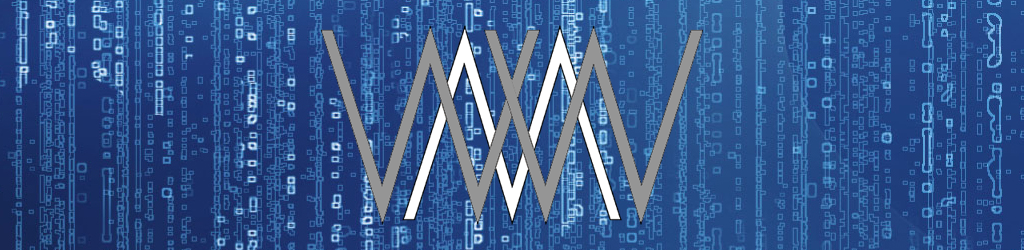
Permalink
That was a great command and worked for me.
Thanks for sharing it.
Permalink
Hi Will. That’s such an obscure piece of information to have!! And you have just resolved a massive problem for me this evening in Ireland. Generous of you to have taken the effort to share with the world. O
Permalink
What a big help you give me tonight, after several years it still works.
Permalink
You’re a legend, thank you very much!
Permalink
I just want to say that this saved me from driving 2 hours
Permalink
Still works a charm even in 2019 thanks mate.
Permalink
absolutely the best trick yet…